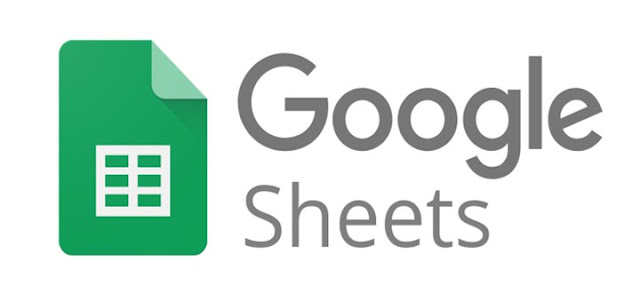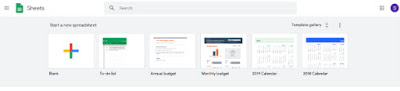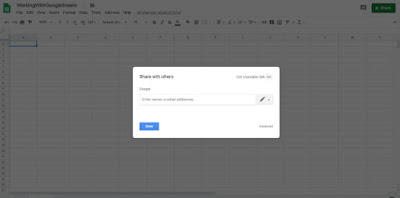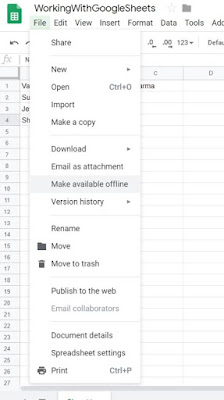You might have worked with Google Docs and if not may have then at least heard of it. It is almost similar to MS Office but with a few advanced or exclusive features that are very helpful in making your project less time consuming and productive.
Google sheets – Lets know what can make us use it instead of MS Excel
Google Docs has 4 things named Docs [equivalent to MS Word], Google Sheets [equivalent to MS Excel], Google Slides [for PowerPoint] and Google Forms, this one is exclusive and not equivalent to any MS Office product. Forms are very helpful in designing various things like Contact form, invitation form, registration form etc.
But this post is about Google Sheets, you may work on Microsoft Excel but there is Google sheets which is almost similar to MS Excel with a few certain unique features that are not available on MS Excel and are advanced and exclusive so after reading this article you might start working on Google Sheets.
These are -
- Translate Feature
- Splitting names
- Share a project to add others to work on it
- View history of the changes made to the current project
- Make available offline and
- download your work to various formats
Working on Google Docs is online it is totally cloud based and the work is saved on your google drive that can be accessed from anywhere and from any device. This feature is also available on Microsoft’s OneDrive. If MS Office is not installed on your system you can still work on MS Office online just like Google Docs.
Google Sheets: Translate data to the desired language
You can translate your data to your desired language if the need arises. It can be Names, Objects or other things.
Here’s how you can do it-
Select the cell on which you want to show the translated result.
Type =GOOGLETRANSLATE(A1,”en”,”hi”)
Press enter
The below images will be helpful in making it easier for you.
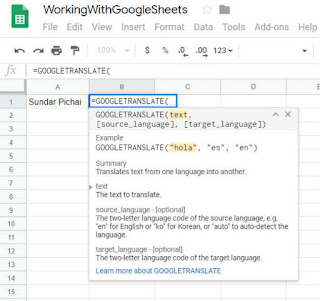 |
| Translate cell data using Google Translate formula |
 |
| Translation formula full variables |
Notes:
You don’t have to type all of the above formula, just remember to type =Goog and you’ll get the option to choose from so select the ‘Google Translate’ and all of the above format will be automatically entered.
You have to type the name of the cell by yourself though, eg A1,A2,A3 etc.
En and hi are the language codes you have to type to tell it to do the desired task.
Here en is written 1st to tell the source language and hi is written afterwards to tell the target language.
Splitting the names into different cells
If the data in the cells is too long you can split into the adjacent cells. Sheets does it by detecting the space between the text and thereby splitting it into the linear cells. Data can be a long name or title or heading or simply a note. Here’s how to do it:
Click the cell you want to be splitted
Click Data from the menu
Select ‘Split text to columns’
You will see Separator:Detect Automatically: with the up down arrows, click the arrows and a list is displayed.
Select Space from the list
The data has been splitted now
 |
| Select Split text to columns |
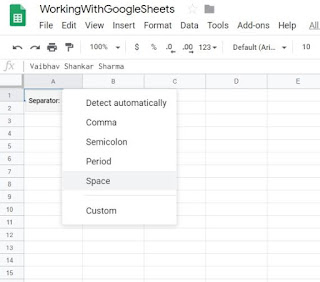 |
| Click Space |
 |
| Names are now separated into the adjacent cells |
Note: Sorry for the u in place of e in the B5 column in case if you've noticed!
Project sharing
Working on a big database or the project is a team effort and there is a need of others joining and working on it simultaneously, there is a Share option to add others via e-mail to work on it. Here’s how-
Click file from the menu
Select and click ‘Share’
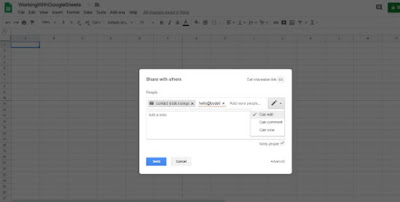 |
| Click the pencil icon to assign permissions |
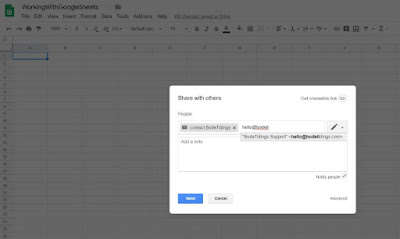 |
| Multiple people can be added |
A box is displayed with three options: Adding People, assigning permission and Adding note.
Type the e-mail ids of the people you want to add, you can add multiple people.
The pencil icon shows the permission you like to assign the people who will join to just edit it, or view it or just comment on it or all the three.
Third is the note box if you like to add a note.
Viewing the work history from the very beginning to the current
The best thing about Google sheets is that you can view the work or data on the sheets from time to time. What was on it when you started it, what was on it at 2:00 PM today etc. This way you can make any corrections you would like to do. Here's how to do it:
Click File
Select Version history>Click ‘See version history’
A pane to the right side of the screen is displayed that shows the history of the entire project.
Working Offline
Google Sheets is the cloud-based application that works online and the data is saved on the servers but that doesn’t mean you cannot work on it offline. You can definitely work on that project offline. Not only that, it gets synced to the servers when you get online again.
Try like this:
Click File
That’s it. Now carry on working while offline and the data will be stored online when you get connected again.
Download your project to various formats
Take your work with you on a portable device by downloading it and that too in various different formats. In pdf, in Microsoft Excel’s .xlxs format, in .csv, in html format and various others too. Here's how:
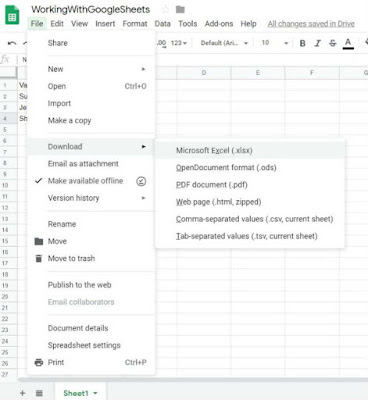 |
| Download your project |
Click file
Select download
Choose the desired format in which the file is to be downloaded.
Done!
These are the six things that makes Google Sheets different from MS Excel. Though you can work on Word, Excel, Powerpoint online on OneDrive if the MS Office isn’t installed on your PC and that too only when you have an account on it and that too probably work when the Windows you have on your PC is Genuine. Because everything is connected to the Microsoft account you created when you bought a Microsoft product.
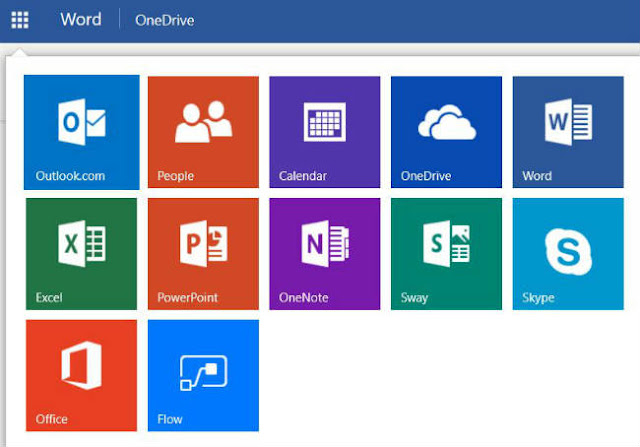 |
| Microsoft OneDrive products for online working |
On the other hand, Google Docs are easy and ready to use and are productive too when compared to other similar applications. And also, it is free to use no pressure of buying an expensive product to do the same work that can be done for free with some unique features too unless you are using Pirated windows version. It's a different story then.
If there are some other unique features of Google Sheets and are missing in this post then please let us know in the comments below it will be updated immediately with your name below it or e-mail us for something you want a post about, Bode Tidings will surely work on it.
Good Day!